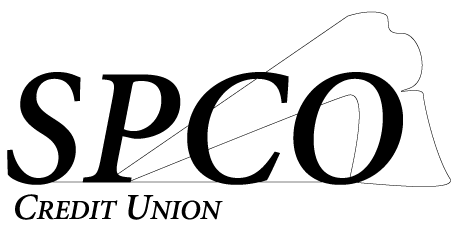Getting Started
- Are there any fees to use the mobile app or online banking?
No – these services are completely free!
- How do I get started?
Current users will use the same username and password that you used with the previous app or online banking. New users will need to click “New User” and begin the registration process.
- What browser is best for online banking?
This online banking platform works best using Google Chrome or Microsoft Edge browsers.
- What devices work with the new mobile app?
All IOS and most recent Android mobile phones and tablets work with this mobile app.
Authorizations
- What do I do if I forget my password?
Click on the Forgot Password link, verify your username, respond to the security question and a temporary password will be sent to the email address on file.
- Can I update my contact information, username, and password?
Yes, you can. This is done under Main Menu > Profile & Settings > /Profile or Security Center. A secure password includes no spaces, alphanumeric, and a special character.
- What do I do with a temporary password?
If you get a temporary password reset, you can log in using the temporary password and then you must go to settings to set up a new password.
- How can enable the remember username and biometrics?
Under profile > security > remember username/device toggle buttons.
eMessage Center
- Are the messages I send encrypted?
Yes, messages are encrypted and secured.
- How long does it take to get a response?
During normal business hours, we try to respond within 1 hour. After-hours messages will receive a response on the next business day.
- What do I do if I have a question about a particular transaction?
Click on that transaction under your account history and initiate a new eMessage with the transaction pre-populated in the message.
Transferring Money
- How can I transfer money?
You can transfer money internally (within your SPCO accounts), externally (to other financial institutions), and with Zelle (to pay individuals, etc.). Go to Main Menu > Transfer Funds > Select the way you want to transfer funds.
- Can I set up recurring transfers?
You can set up recurring transfers that happen weekly, bi-weekly, or monthly with a start and end date. These transfers repeat until you hit the end date or continue if no end date is set. Go to Main Menu > Transfer Funds > Transfer between Your SPCO Accounts > Set the accounts and amount > Choose the frequency of Repeat > Set effective date and End Date > Transfer funds.
- How can I sign up to use Zelle?
You just need a valid mobile phone, and email address and must be 18 years of age or older.
- Are there any fees associated with transferring money?
No, both internal and external transfers are free!
- Can I edit or cancel a transfer?
Yes, if it’s at least 2 days out from the transfer date.
Bill Payment
- Is bill pay free?
Yes, bill payment is free but it’s important to ensure you have enough money in your account to avoid NSF or overdraft fees when scheduling bills to be paid.
- Can I edit or cancel a payment?
Yes, if it’s at least 2 days before the set date you can cancel or change the amount, date, or account.
Alerts/Notifications
- What kind of notifications can I set up?
You can create account alerts, smart alerts (such as transferring money automatically), and reminders.
- How do I turn ON account balance alerts?
Set up balance alerts under Main Menu > Alerts > Create Alert > Account Alert > Complete the fields.
Miscellaneous
- Is mobile check deposit available through the app?
Yes – endorse the back of the check “For SPCO Mobile Deposit Only. Click on Main Menu > Mobile Deposit > Allow access to your camera > Snap a photo of the front and back of the check > Click Continue.
- How do I access the EZ Card?
EZ Card is not integrated with the mobile app yet, but that feature will be added very soon.
- How do I update the App?
Depending on your device settings, updates can happen automatically, or you can manually update by going to the app store, locate the app and click update.
- The App is crashing/not loading. What should I do?
First, try to close and restart the app. If that does not resolve the issue, please reach out to us via email support at CU@spcocu.org.